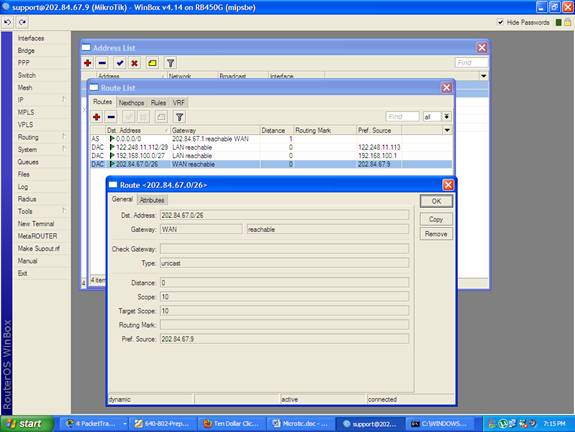Step 01: First of all need to login to Microtik router with default ip/connect to port no 3 with UTP cable.
Step02: Here you will shows ip & MAC address ; just click here
Step03:How many interface have you can see here in Router;

Step04:For shown interface : Go to terminal then " interface print" in command line

Step05: After login need to change PORT name like LAN ,WAN, or PUBLIC , LOCAL for your own decision.
Step06: Need to enable interface

Step 07: MikroTik Router allows you to easily perform user management. You can add, remove users, set names, groups, and passwords.
Step08: for shows ip address Type: "ip address print"
Step09:
Step11: Just type ip address to this box and then click ok.
Step12: Interface should be which port you connect to Router.